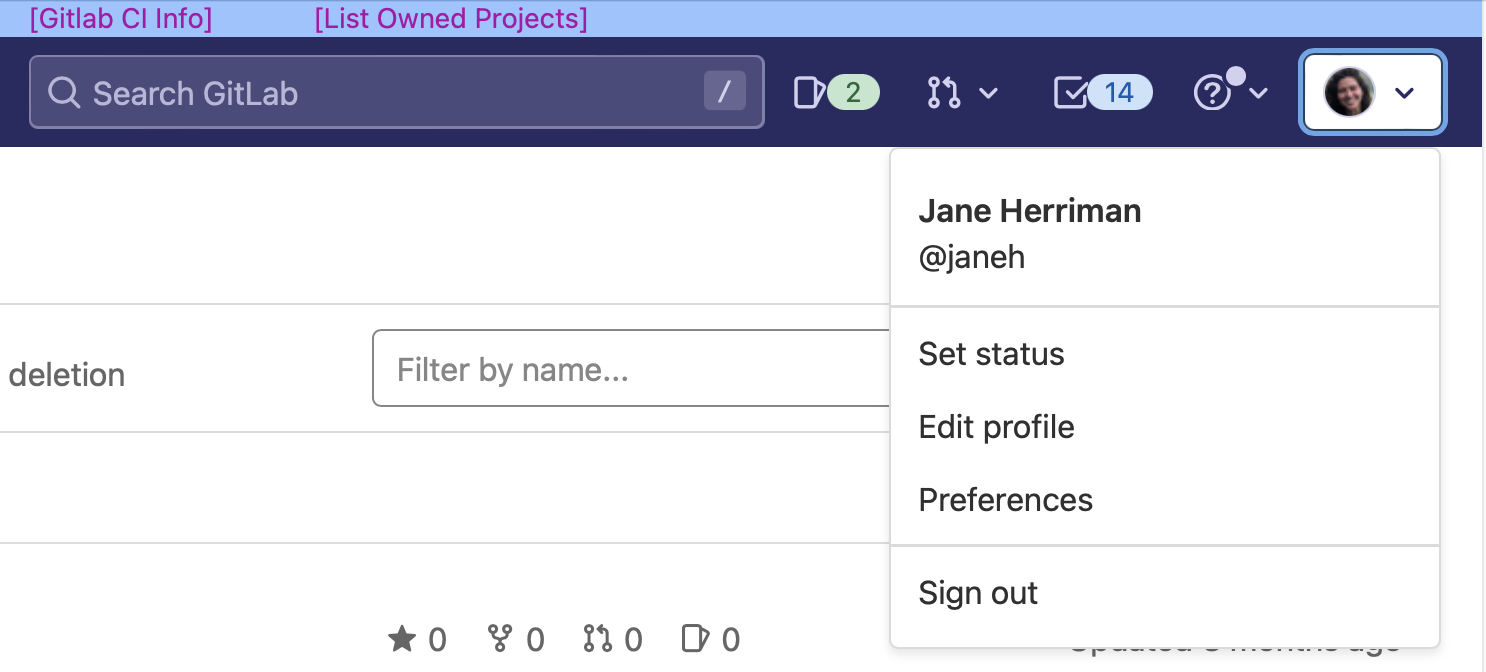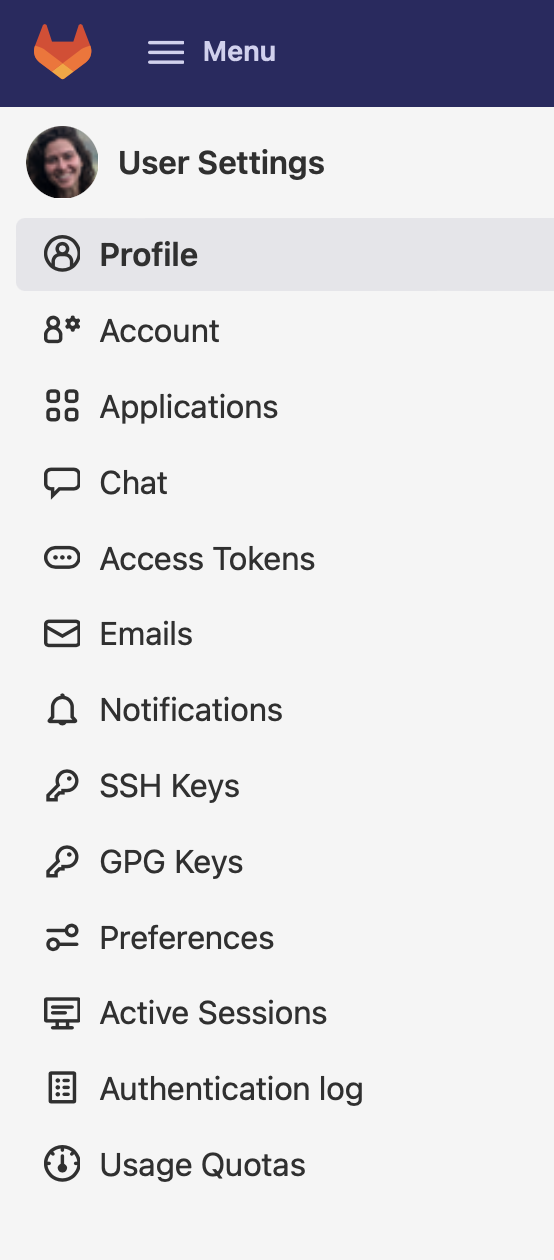To add your public key, id_rsa.pub, to your GitLab account in a browser:
1. In a browser, go to either https://lc.llnl.gov/gitlab or https://rzlc.llnl.gov/gitlab and log in. (See docs for help.)
2. In the upper right corner, you will see an icon for your account with a drop down arrow to the right. Hover over this arrow to display options and select “Edit profile”.
3. A menu on the lefthand side will now appear. Select “SSH Keys”.
4. You will now see a page where you can enter ssh key information:
- Copy the text in the file id_rsa.pub and paste it into the text box under the “Key” field.
- Provide a “Title” identifying the machine where you generated the associated ssh key pair.
- Do not enter an expiration date. This will allow the key to persist indefinitely.
- Click “Add key”.
5. You should now see an RSA key listed under “Your ssh keys” on the same page.
- If you want to use repos both at https://lc.llnl.gov/gitlab and https://rzlc.llnl.gov/gitlab, you have to repeat the above setup for both GitLab servers.