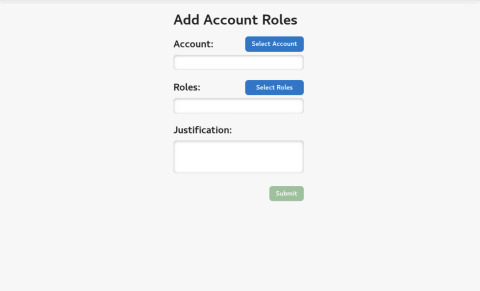If you want to be added to a group, you'll need to find that group's role. Please note that you can look at higher level defined roles if you have multiple groups you want to be added to or a combination of groups and resources. But in the early stages of using the new IDM, there won't be many defined roles yet, so you may have to make a request to join an individual group role.
In IDM, groups and resources are both managed with roles. Once you understand how to request that your account be added to a role, you can use the same concept to ask for membership in a group or to get access to a resource. As a result, the following instructions are nearly identical to the How To Be Added To A Resource instructions.
Get Added to a Group
Step 1: Login
Log into the new IDM and authenticate via LC OAuth.
Step 2: Request
In the horizontal menu bar at the top of the page, click Request.
Step 3: Add Account Roles
At the top of the Manage Account section, you will see an option called Add Account Roles. Click that option to get the following input form.
Step 4: Select Account
Select your account from the drop down menu. If you only have one account, only one option will show up.
Step 5: Select Role
Then, select your role from the drop down menu.
- The general pattern for group role names is [groupname]-[network]-group.
- You can use the bar below to filter by the keyword "group" or the name of the group you want to join.
- You can select multiple group roles for this one request if you need to. A justification is required before you submit.
- After you have submitted the request, you can press Home in the upper left corner of your screen and you will be able to see your pending request on your homepage.
Step 6: Wait for Approval
In order to be added to a group role, the group's owner will have to approve your request. Once you've submitted your request, the ball is in their court.