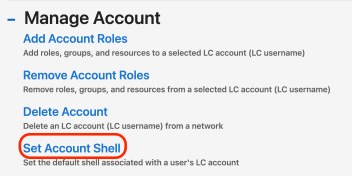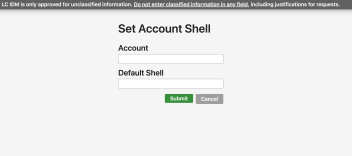Users may edit their default shell for each of their LC accounts. To do so, start a new request in IDM. Under the requests menu, scroll down to the Manage Account section and select Set Account Shell.
The request page for editing your account's shell will look like the following image.
Use the drop down menu to pick your preferred shell for your account. If you have multiple LC accounts, you can edit the shell for each one with a new request.
Note that it is also possible for an account to have different default shells for each network the account exists on (OCF and/or SCF). This isn't visible in IDM as there are very few people who want a different default on the OCF than on the SCF. If you want a different default in each network, please contact the IDM admins to make that change for you.
Similarly, some users may want their shell on a certain LC machine to be different than their account's default. For example, I want my default shell to be /bin/bash, except for on ruby, where I want to use /bin/zsh. In this case, please contact the IDM admins to make that change for you.